To Stream or Not to Stream
Been pondering about streaming or are pretty new to the scene? Looking for some inspiration, but don't have a lot of funds on hand? Let me give you some insight.
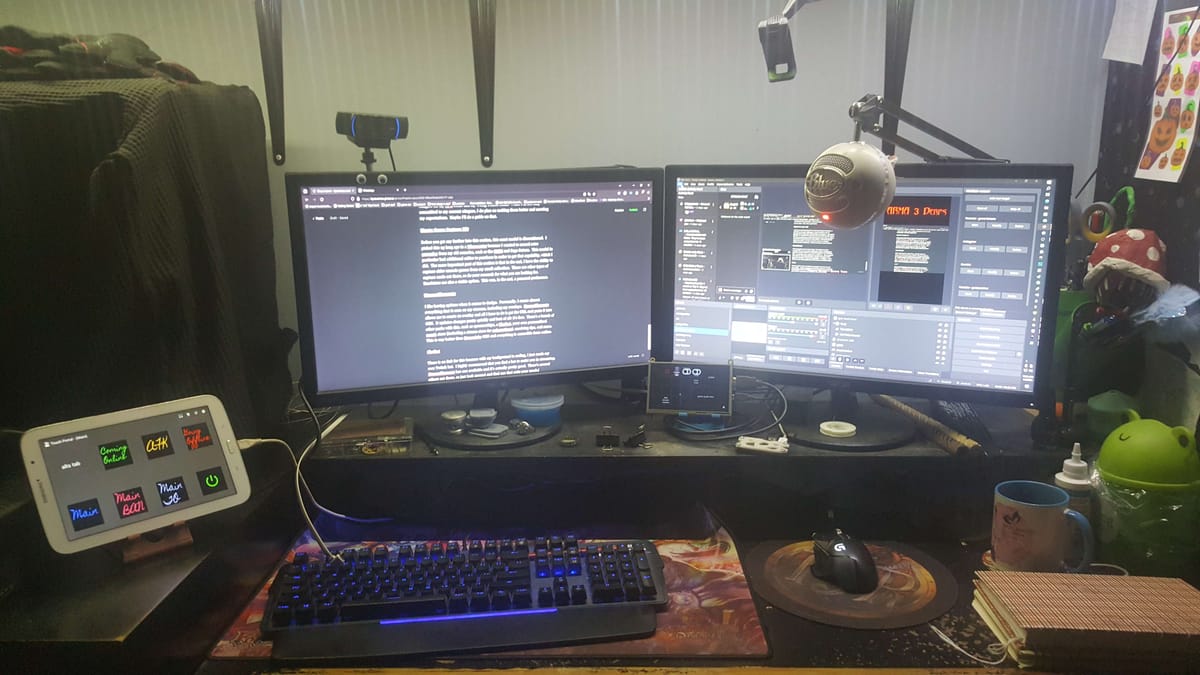
Have you thought about streaming in the past but decided against it because you don't have "the equipment" to do it? Do you struggle wanting to improve your stream, but can't afford to do any purchases? Do you by chance have some "older" technology laying around the house, collecting dust? If you answered yes to any of the above, I've got some tips for you.
I started streaming about 4 years ago, and it's been an adventure, finding new things or learning how to achieve said-new-things with a really bad budget. In reality, you don't need an expensive gadget or even a super expensive computer to stream.
First and foremost, the software. I use OBS Studio due to the open-source nature as well as a ton of plugins that work with it. I'll be going down that list later on. I used to be a Streamlabs OBS consumer, but after experiencing issues with updating scenes across my original dual PC set-up, I moved on to plain OBS and never looked back.
Plugins are not essential, but depending on your needs, you can easily find one that extends OBS's functionality to cover what you're missing. For me, I have been stepping up my OBS as of late and as of this writing, I use the following plugins:
- OBS-NDI
- This little plugin for OBS has been wonderful for me. I used to stream via dual PCs because my 10-year-old PC couldn't play and stream at the same time. What this does is capture the would-be stream output from any PC in the home network and places it on the PC that pushes the stream to the internet. In my current set-up, I use this to capture footage from my husband's PC when we're playing games like ArmA 3 and I die. Not much entertainment when I'm busy respawning and gearing up again.
- Source Dock
- I came across this plugin while looking for a way to have an interactive website on my stream instead of dragging a window over to the streaming window. I have yet to fully integrate this into my stream, but the few instances that I actually used it were okay. As of right now, I use it for Guild Wars 2 timers and my game guide website. This has a lot more potential that I will hopefully use in the future.
- Aitum Vertical
- This plugin was actually presented to me in a YouTube video by Senpai Gaming. When looking at the official website, there is a lot offered, but what I use is the free OBS plugin. The way I set mine up is mostly for capturing potential YouTube Shorts, but you can utilize it for actual streaming in that format to other platforms.
- Tuna
- Who doesn't enjoy listening to music during a stream? This plugin helps you manage a playlist and displays information about the song you're listening to. I used to have music playing on a minimized VLC and kept in the background, but at some point I really wanted to have a song associated with the start and end of my streams as well as offering the names of the songs playing. This answered that call. Obviously there are other options, but I like having everything associated with my stream in 1 application, such as OBS.
- OBS Multi RTMP
- When Twitch announced that streamers can multi-stream, this was something that showed up in my research. I have yet to try it out, but what sets this apart from the Aitum Vertical is that it shows all the connected platforms in a window. You can start any of the other connections, or just press the Start all button. I plan to use this soon in order to hype up my "starting soon" streams.
In case you missed my previous post about the Stream-Pi, this digital macro board is pretty versatile and free (open-source). For brevity, I run mine off of a Raspberry Pi Zero W, in which you can find more out here.
As for other macro board options, I use the free version of Touch Portal on an old Android tablet. This houses my scene switching, which is more than enough for my current needs. I do plan on getting the paid version once I reach that point, mostly because it offers more options such as infinite screens, sliders, and adjusting buttons on a single screen.
Probably the most long-lasting item I've had for anything computer related. I purchased mine way back in either 2011 or 2012 with the intent of creating a podcast with my best friend and possible streaming. Needless to say, none of that happened until 2018 when I started doing test streams on Twitch. This microphone has stood some abuse and still works like it came out of the box yesterday. There are 3 settings on the back to which you adjust to your needs accordingly. Overall, the quality is pretty good for a streaming microphone.
Before leaving the USA, I picked this camera up at the local Microcenter. Overall, I am pretty satisfied with the quality it provides right out of the box. I didn't need to do any kind of configuration outside of OBS, and the field of view is perfect for my stream set-up. Since I have the Blue Snowball, I haven't used the built-in microphone, but I'm going to assume it is of average webcam microphone quality.
Please note that depending on what your stream set-up entails, you can probably get away with a good 720p resolution camera. I mention this because I've used some old, generic 720p webcams for surprise-dog-webcam-footage and while it doesn't look amazing, it doesn't look awful. Keep in mind that this was a small window in the corner of my 1920 x 1080 screen.
I don't remember exactly how I came across this but I'm glad I did. It works great on my smartphone (Samsung Galaxy Note 5) and it captures footage very well. Currently, I'm using the free version of it, so it's kind of limited and has a watermark (just small words), but the paid version is my goal. For around 15 USD, you can unlock it permanently and receive a lot more options, including streaming at 4k. There's a lot that this offers, so just click the name above and check it out.
This might not have been something you thought about, but at some point in your streaming career (or just general video creation) you might want a little more 'zing' to your channel. Davinci Resolve is a pretty well-stocked video editor just at the free version level, which is what I use. I found this editor years ago while scouring Reddit for ideas to spice up my streams and for my YouTube intro/outro videos. There are a lot of tutorials online that show you how to go about getting certain looks, as well as a ton of free plugins for the software itself. Recently, I've been revamping my Twitch streams and I figured out that I can actually make my own stingers for my AFK scene and my Going Offline scene. While I'm not fully committed to my current stingers, I do plan on making them better and meeting my expectations. Maybe I'll do a guide on that.
Before you get any further into this section, this exact model is discontinued. I picked this up long ago at Microcenter because I wanted to record retro gameplay from my old consoles, such as the SNES and Sega Saturn. This model in particular had additional cables to purchase in order to get that capability, which I did. The more important part of this section is that in the end, I have the ability to capture older console games from my small collection. There are other types of capture cards out there, so do your research for what you are looking for. Emulators are also a viable option. This was, in the end, a personal preference.
I like having options when it comes to design. Personally, I create almost everything that is seen on my streams, including my overlays. StreamElements allows me to create an overlay and all I have to do is get the URL and paste it into OBS. It updates changes pretty quickly, and best of all: it's free. There are a bunch of other perks with this, such as sponsorships, a chatbot, your own personalized merch store (including a stream store for redemptions), receiving tips, and more. This is way better than Streamlabs OBS and everything is accessible from online.
Chatbot
There is no link for this because with my background in coding, I just made my own Twitch bot. I highly recommend that you find a bot to assist you in streaming, mostly to help with commands and monitoring. Twitch does have a VERY basic moderation by default, but that is literally all it does. A bot can help you do giveaways, call commands such as !discord, do some timed reminders, the list goes on. Previous bots I've used are Moobot, Nightbot, StreamElements (still use), and a Ko-fi bot (also still use). Moobot is pretty quick and easy to set up with very little knowledge of how things work. If you're a bit more savvy, Nightbot would be a better option due to the sheer amount of customization you can do with it. StreamElements, as mentioned earlier, has its own chatbot that is about the same level as Moobot. If you're planning on using StreamElements, just use its bot instead of Moobot. Mine is used mostly for timers and store redemption notifications. Ko-fi's bot is mostly used for notifications of store purchases and support on their platform. If you have a Ko-fi page, I highly recommend having this bot in your channel because it's always a nice surprise when a purchase gets made during your stream.
I hope this article gave you some inspiration for a possible future in content creation of some type, whether it be streaming or just recording. If you liked this kind of content, feel free to subscribe to get more notifications! You can also join our Discord for more conversations.